VOHeroes 101
-
A VOHeroes Welcome
1. Quick check...are you sure you're in the right course? -
The VOHeroes Mission and Ethos2. Why become a client's VO...hero?
-
2.1 The history of VOHeroes.com
-
2.2 The VOHeroes definition of success
-
Strategy and Tactics3. Strategy: the four keys
-
4 Tactics: The VOHeroes Pro Toolkit
-
4.1 VOHeroes Courses: instruction and theory
-
4.2 VOHeroes Workouts: monthly real-world practice
-
4.3 VOHeroes Coaches: mentorship and guidance
-
4.4 The VOHeroes coaching philosophy
-
4.5 VOHeroes ProConnect LIVE: business building and accountability
-
4.6 VOHeroes ProConnect: discussion and mutual support
-
4.7 VOHeroes Labs: reference videos
-
4.8 VOHeroes Articles: podcasts, blog posts and more
-
Courses5. VOHeroes Courses
-
5.1 The VOHeroes Pro Core Curriculum
-
5.2 All courses (and your courses)
-
5.3 How to take VOHeroes courses
-
5.4 How to navigate any VOHeroes course
-
5.5 Sections, lessons and topics
-
5.6 Accessing course materials and Workout clips
-
5.7 Tracking your course progress
-
5.8 Taking and passing quizzes1 Quiz
-
5.9 Earning certificates
-
5.10 The VOHeroes leaderboard
-
5.11 Extension and bonus courses
-
Workouts6. Your two types of VOHeroes Workouts
-
6.1 The monthly VOHeroes Workouts: practice your voice over skills
-
6.2 How to find and register for a Workout
-
6.3 How to set your Zoom and Audacity preferences for all Workouts
-
6.4 How to get the most out of Workouts
-
6.5 Want more than one workout in a month? The Additional Workout
-
6.6 How to register for ProConnect LIVE
-
6.7 How to participate in ProConnect LIVE
-
6.8 How to listen to the Workout and ProConnect LIVE recordings
-
The VOHeroes Site7. A visual tour of VOHeroes.com
-
7.1 The Toolbar menu bar
-
7.2 Your Account Menu on the Toolbar
-
7.3 Adding and updating your profile and cover photo
-
7.4 Setting your VOHeroes nickname
-
7.5 How to manage your email address and password
-
7.6 The Sidebar menu bar
-
Getting Support8. How to search VOHeroes.com site content
-
9. How to communicate: Pro Connect, Messaging and Notifications
-
9.1 How to use the ProConnect discussion group
-
9.2 How to follow ProConnect discussions
-
9.3 How to use Messages
-
9.4 How Notifications work
-
10. How to get help and support
-
10.1 How to whitelist VOHeroes email addresses
-
10.2 How to get help with your VOHeroes account
-
10.3 How to get help with voice over-related issues
-
10.4 How to filter VOHeroes email notifications into folders
-
10.5 How to be a world-class complainer
-
The VOHeroes Pro Membership11. Managing your VOHeroes Pro membership
-
11.1 Joining the VOHeroes Pro membership
-
11.2 What’s included in the Pro membership
-
11.3 Graduating and becoming a VOHeroes Pro Emeritus
-
11.4 Purchasing individual VOHeroes courses
-
Other VOHeroes Services: producing demos, private coaching and more12. How to get your demos produced by VOHeroes
-
12.1 The VOHeroes demo production process
-
12.2 Listen to demos of our demos
-
12.3 How VOHeroes demos are priced
-
12.4 How to know if you are ready to produce a specific demo
-
13. How to get private one-on-one VOHeroes coaching
-
14. The VOHeroes Affiliate Partner program
-
15. Congratulations!
Participants 1214
6.2 How to find and register for a Workout
NOTE: This lesson contains content that may only be applicable to active VOHeroes Pro members.
PROS ONLY To register one of our monthly workouts, you’ll need access to the Workouts area. Request access if you don’t already have it. You’ll find a Request Access button on the page if you’re not yet approved.
Once approved, click on the Workouts menu on the sidebar (if you’re on a computer). It looks like this when the sidebar is expanded:
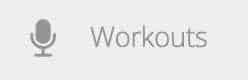
And it looks like this when the sidebar is collapsed:

If you’re on a mobile device, use the hamburger menu at the top of each screen to reach the menu item.
Once you get to the Schedule A Workout page, you’ll see a list of workouts that are open for you to register that particular month, including the date and time of the workout.
NOTE: ALL WORKOUT TIMES ARE LISTED AS PACIFIC TIME, NO MATTER WHERE YOUR COACH IS LOCATED.
The workouts are in chronological order:

Click or tap on the summary information of whatever workout you want, with the coach you want, and in the venue you want (in-person or online). For this example, let’s say we chose Karen-Eileen’s. Hers is online, via Zoom. (Note: we are currently doing online events only, but who knows? Someday that might change.)
Click on that workout summary in the list, and it will expand to show you more information, called the workout details. Review the information, and confirm that you have that time and date open:

To choose this workout, click on the Continue button below the workout information. If you want to look at another workout, just click or tap on the workout summary in the list.
IMPORTANT: On the next screen, you’ll see that, because you’re logged in, your registration information is pre-filled on that screen. Just click the Confirm button to confirm your choice.
The final screen will give you the option to put this on your online calendar. This is really useful, and will make it harder for you to forget you’ve signed up for the workout. Take advantage of that!
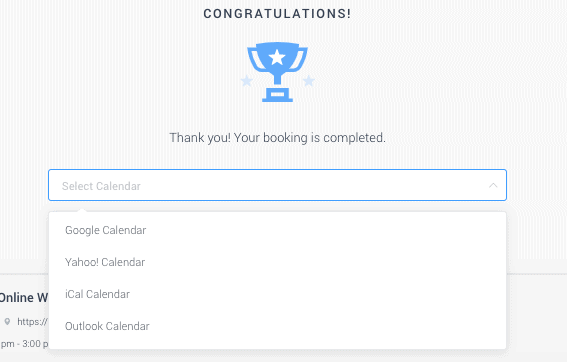
You’ll get an email confirmation of your registration, which will include either the address of the physical location of an in-person workout (and parking information) or the link to the Zoom conference room for the particular workout you’ve chosen.
All set? Did you set a reminder on your calendar for the first of each month to register?
Awesome. Let’s show you how to get the most out of Workouts when you attend one.
This course is always being improved. Some or all of the content of this lesson is temporarily unavailable.
Let us know if you see something that needs updating. Some content has not yet been added, and as we do, we’ll make announcements in the ProConnect discussion group.

Gonna get this done!
I have listened to and read this section 3 times and commented and the mark complete button remains gray. Am I missing something? Thank you.
Obviously… I’ve got to get my studio set up first before I can participate in these workouts… correct?
Absolutely not… You want to take these workouts whether you have your studio stuff set up or not.
I’m pretty sure I completed this lesson, but I have not been able to move forward to the next lesson.
I think we need to comment to acknowledge that we went through it Derek.
thanks David.
Do you need to complete VOHereos 101 before signing up?