NOTE: This lesson contains content that may only be applicable to active VOHeroes Pro members.
The heart and soul of creating a supportive and rich community of VO talent is our private discussion group, called ProConnect.
Only VOHeroes Pros have access to it, can post to it, can read replies, get help, discuss issues and more.
To get to it, just click on the ProConnect talk bubbles icon on the Sidebar:
![]()
Once you click on that, you’ll be taken to the ProConnect forum, and you’ll find a list of discussions you can review, as well as the ability to start your own discussion:

There are also “pinned” discussions that stay at the top of the list of topics. Those are there so that you don’t miss them:
Once there, you should see a list of recent topics being discussed, along with some important “pinned” topics that stay at the top of the topic list:

If, when you get there, you get an error that you are not a member and need permission to become one, simply click on the button to request inclusion in the group.
How to participate in ProConnect
PROS ONLY ProConnect is very similar to any other discussion group you might have been a member of, or any social media discussion thread.
First order of business is to SUBSCRIBE to the ProConnect discussion group – this is different from gaining access, rather it’s similar to Facebook’s Notification setting when placed on All Posts. Once you subscribe, you’ll get email notifications when a new discussion is created by a member, or when there is a reply to a discussion you’re involved in. It’s imperative that you subscribe to this discussion group.
To subscribe, simply click on the SUBSCRIBE button next to the New Discussion button at the top of the list of discussions:
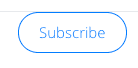
To participate in the group, be ready to ask your question in detail by clicking or tapping on that New Discussion button. But first…
Use the Search option to see if your questions has been addressed by others in the past. Just click or tap on the magnifying glass on the top menu:

which converts that top menu into a search bar. Type in some keywords to see if anyone has brought up your issue in the past. Review anything that comes up before creating a new discussion – often, your query has been dealt with before, and you can get the information you need in a snap.
If not, then do click or tap on New Discussion button to create a new thread for your topic:
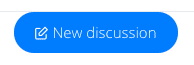
Choose a detailed subject line for your post, and be as detailed as you can in your post’s body. Give all the details you can come up with: what your question is, what errors you’re getting, what you expect, what techniques and tools you’re using, etc.
Adding pictures, sound, animated GIFs and emojis to your post
You can add sound (MP3s or WAV files, more on that below), change the font, add pictures (that’s where you’ll want to add your screenshots – more on that below as well), animated GIFs (go easy on us all) and emoji’s to your posts. Just click or tap on the appropriate icon as you compose your post, as shown here (enlarged to show details):
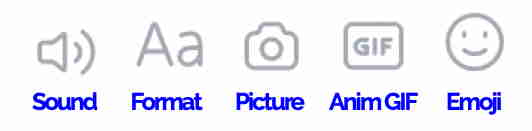
Tips for being a world-class discussion participant
Be kind and helpful and supportive: we don’t tolerate snark or contempt. If you disagree with someone, do so respectfully, and explain why. Any provocation or bullying will result in being uninvited to the party.
Be detailed: don’t just post “I can’t login.” Give us details. Give us screenshots.
Don’t hijack the thread: when someone is talking about a particular issue, be careful to stick to that topic. If the discussion reminds you of something else, post it as a new discussion, not a branch created by your comment.
Important skill you need: how to take a proper screenshot
Taking a screenshot properly is important, especially when you’re trying to show us what’s happening on your computer when post a discussion looking for help with what’s…happening…on your computer. A lot of people have never learned how, and instinctively grab their phone, take a photo of their screen, which always looks awful, is usually too small or too large, and then they spend way too much time trying to get that photo from their phone onto their computer so they can add it to a discussion post.
Please stop that right now.
Taking a screenshot is so much easier than that, and both Apple (for Macintosh) and Microsoft (for Windows users) have very easy-to-follow instructions on how to do it. PLEASE review the appropriate link below if that’s what you’ve been doing to grab a screenshot:
https://voheroes.com/macscreenshot (Macintosh screenshot instructions)
https://voheroes.com/winscreenshot (Windows screenshot instructions)
And this is worth repeating: post audio when appropriate
One of the big shortcomings of most social media discussion groups is that they treat audio like a poor media step-child. There’s no problem posting text, images, emojis, GIFs, even videos, but somehow, audio isn’t an option.
It is on ProConnect, as noted above.
Audio is the backbone of what we do, so we made a point of making it very easy to post MP3 files. This can be very useful if you’re having an issue with your audio not sounding good, a performance question, and so much more.
To post audio, simply click or tap on the speaker icon in the row of icons at the bottom of the composition window for a discussion or reply, then upload your audio:
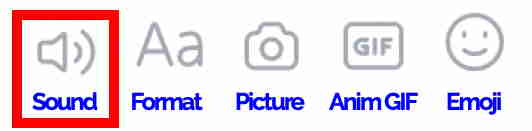
Be spare in your audio posting: don’t upload an hour’s worth of audio if 10 seconds of the content would illustrate the issue.

Responses