Your Account menu is worth a closer look, as it’s packed with all kinds of useful links and options:
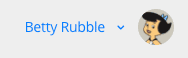
If Betty clicks on either her name or her profile photo, the menu will drop down, and you’ll see a number of options:
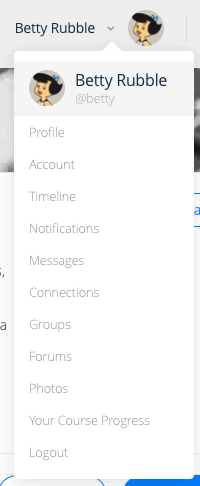
Header
The Header menu item looks kind of like a repeat of the actual account menu itself, but if you click on it, you’ll be taken to your main profile page from wherever you happen to be.
Notice that it also tells you what your handle is, preceded by the @ sign. You get to pick this when you create your account, and you can change it anytime you want.
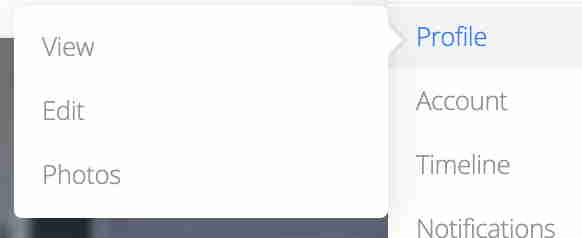
Profile
The Profile menu item allows you to control how your profile looks, and you have three submenus:
View: you can simply view your profile the way others will see it
Edit: You can edit your profile’s text content
Photo: you can change your profile photo, the cropped, round photo that everyone will see when you post
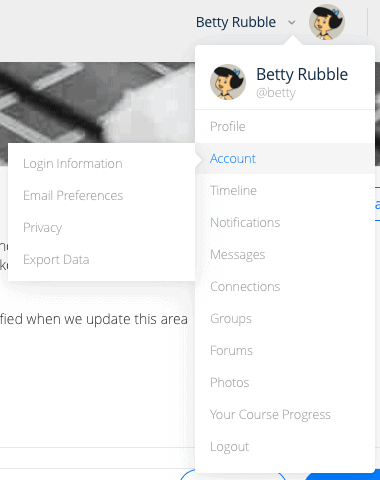
Account
Choosing this menu items allows you to manage four aspects of your account:
Login information: clicking here lets you change your email address or password.
Email Preferences: clicking here takes you to a fairly long list of items you’d either like to be notified of or not, like when you get a new message, when a group’s information is updated, or when you are sent a connection request.
Privacy: Here, you can set how you look to the other members of the site, including whether you want your last name known.
Export Data: To comply with the European Union’s GDPR law, you can request a copy of all of the data you’ve created here on VOHeroes.
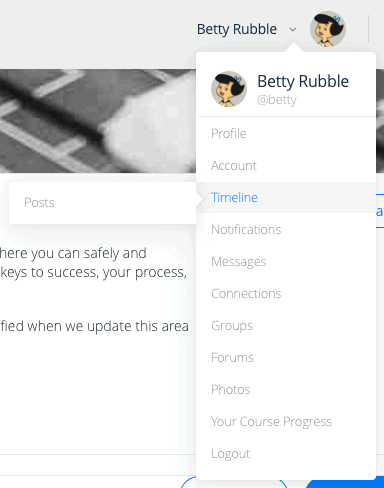
Timeline
Your Timeline is a chronological list of all of the posts you’ve made, comments, replies and the like. You can see your timeline by choosing this item.
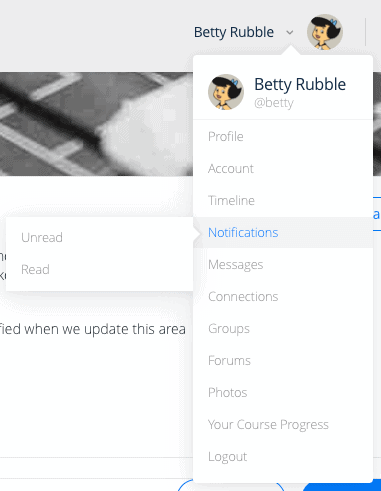
Notifications
With Notifications, the VOHeroes site will notify you when someone does something that affects you, like replies to one of your discussion posts, favorites your contributions, wants to connect and more.
With this item, you can see your read and unread notifications, and this item is also repeated at the very end of the top menu with the icon that looks like a bell.
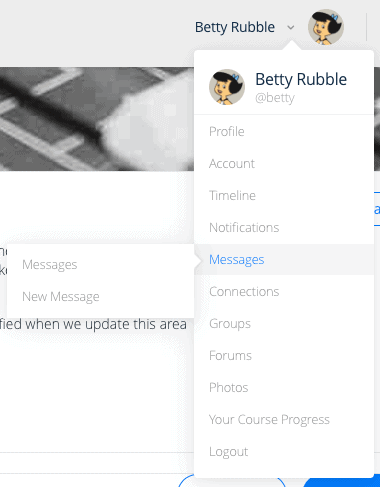
Messages
Members can connect with each other (with permission) and then can message each other.
The Messages menu item takes you to a page that shows you all of your messages, whether read or unread, and allows you to respond to them, and this item is also repeated toward the right end of the top menu with the icon that looks like an inbox.
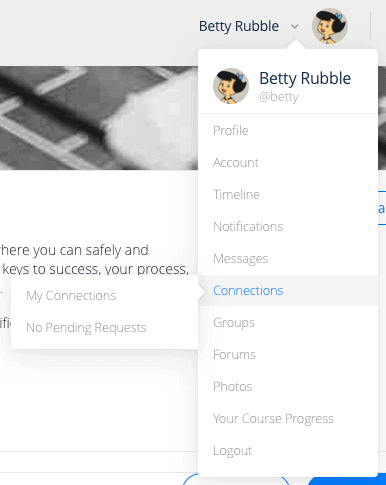
Connections
Members can connect with one another and send private messages, but the member being asked to connect must give permission for that to happen.
The Connections menu item will show you all of your connections, allow you to remove those connections, and show you any pending requests that you’ve made to connect with another member.
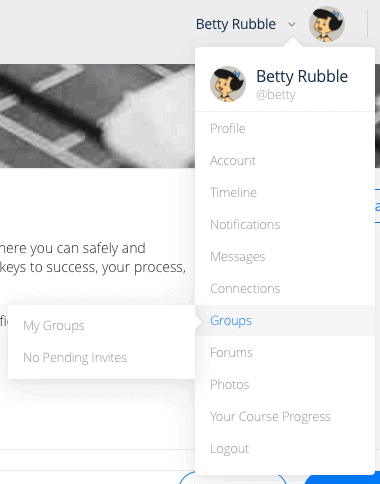
Groups
The Groups item allows you to see what discussion groups you’re currently a member of, remove yourself from any of those groups should you want to do that, and also see if you have any pending membership requests to any group.
NOTE: if you are not an active Pro or Pro Emeritus member, you will not have access to Pro-only groups.
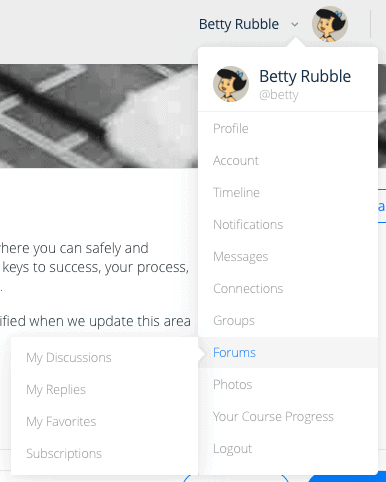
Forums
The discussion group technology we use on VOHeroes.com refers to discussions as forums. The Forums item lets you review four things related to our on-site discussion groups:
Discussions: this item shows you a list of the topics you’ve created.
Replies: if you’ve engaged in any discussions with replies to others, you’ll see them here.
Favorites: you can mark items in discussions as favorites, and if you’ve marked any discussions or replies, they’ll be listed here.
Subscriptions: you can subscribe to any of our forums so that you’re notified via email when a new discussion is created. We STRONGLY suggest you subscribe to all of our forums, especially ProConnect.
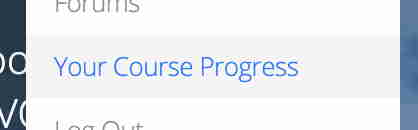
Your Course Progress
The Your Course Progress menu item will take you to a page that shows you how you’re progressing through the courses in the VOHeroes curriculum, including how many courses you have enrolled in, how many you’ve completed, how many certificates you’ve gotten, as well as a complete list of all your courses and your current ranking on the VOHeroes leaderboard.
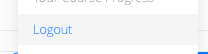
Logout
At the very bottom of your Account menu, you can Logout of the site.
Now that we’ve taken a closer look at how you can use your Account menu to manage things, let’s do a few things to update your profile. We’ll start with adding a profile and cover photo.

So many great resources within the VOHeroes community. Excited to dive in!