VOHeroes 101
-
A VOHeroes Welcome
1. Quick check...are you sure you're in the right course? -
The VOHeroes Mission and Ethos2. Why become a client's VO...hero?
-
2.1 The history of VOHeroes.com
-
2.2 The VOHeroes definition of success
-
Strategy and Tactics3. Strategy: the four keys
-
4 Tactics: The VOHeroes Pro Toolkit
-
4.1 VOHeroes Courses: instruction and theory
-
4.2 VOHeroes Workouts: monthly real-world practice
-
4.3 VOHeroes Coaches: mentorship and guidance
-
4.4 The VOHeroes coaching philosophy
-
4.5 VOHeroes ProConnect LIVE: business building and accountability
-
4.6 VOHeroes ProConnect: discussion and mutual support
-
4.7 VOHeroes Labs: reference videos
-
4.8 VOHeroes Articles: podcasts, blog posts and more
-
Courses5. VOHeroes Courses
-
5.1 The VOHeroes Pro Core Curriculum
-
5.2 All courses (and your courses)
-
5.3 How to take VOHeroes courses
-
5.4 How to navigate any VOHeroes course
-
5.5 Sections, lessons and topics
-
5.6 Accessing course materials and Workout clips
-
5.7 Tracking your course progress
-
5.8 Taking and passing quizzes1 Quiz
-
5.9 Earning certificates
-
5.10 The VOHeroes leaderboard
-
5.11 Extension and bonus courses
-
Workouts6. Your two types of VOHeroes Workouts
-
6.1 The monthly VOHeroes Workouts: practice your voice over skills
-
6.2 How to find and register for a Workout
-
6.3 How to set your Zoom and Audacity preferences for all Workouts
-
6.4 How to get the most out of Workouts
-
6.5 Want more than one workout in a month? The Additional Workout
-
6.6 How to register for ProConnect LIVE
-
6.7 How to participate in ProConnect LIVE
-
6.8 How to listen to the Workout and ProConnect LIVE recordings
-
The VOHeroes Site7. A visual tour of VOHeroes.com
-
7.1 The Toolbar menu bar
-
7.2 Your Account Menu on the Toolbar
-
7.3 Adding and updating your profile and cover photo
-
7.4 Setting your VOHeroes nickname
-
7.5 How to manage your email address and password
-
7.6 The Sidebar menu bar
-
Getting Support8. How to search VOHeroes.com site content
-
9. How to communicate: Pro Connect, Messaging and Notifications
-
9.1 How to use the ProConnect discussion group
-
9.2 How to follow ProConnect discussions
-
9.3 How to use Messages
-
9.4 How Notifications work
-
10. How to get help and support
-
10.1 How to whitelist VOHeroes email addresses
-
10.2 How to get help with your VOHeroes account
-
10.3 How to get help with voice over-related issues
-
10.4 How to filter VOHeroes email notifications into folders
-
10.5 How to be a world-class complainer
-
The VOHeroes Pro Membership11. Managing your VOHeroes Pro membership
-
11.1 Joining the VOHeroes Pro membership
-
11.2 What’s included in the Pro membership
-
11.3 Graduating and becoming a VOHeroes Pro Emeritus
-
11.4 Purchasing individual VOHeroes courses
-
Other VOHeroes Services: producing demos, private coaching and more12. How to get your demos produced by VOHeroes
-
12.1 The VOHeroes demo production process
-
12.2 Listen to demos of our demos
-
12.3 How VOHeroes demos are priced
-
12.4 How to know if you are ready to produce a specific demo
-
13. How to get private one-on-one VOHeroes coaching
-
14. The VOHeroes Affiliate Partner program
-
15. Congratulations!
Participants 1215
There are several ways to communicate on VOHeroes.com.
One is in discussion groups, like Site Feedback, and our private ProConnect. Members of the discussion group will be able to see what you post, and will be able to reply to you.
Another way to communicate is privately with other members and with coaches, via our Messages system. It’s like direct messaging another user on any social media platform, but instead, on our website only..
If you have something of a private or sensitive nature, first Connect with the member or coach (use the Connect button in the upper right hand corner of the member or coach’s profile page):
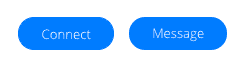
Then once they accept your connection request, you can message them on the site (unless their settings are such that they allow anyone to message them whether they are connected or not). You’ll see a Connected button showing once your connection is made:
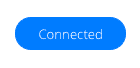
If you want to message someone, bring up their profile (either by clicking on their name or picture in a post, or by searching for them on the site), then click on the Message button:

Don’t message the coaches with questions that really should be posted for all to see in the ProConnect discussion group. We want everyone to be able to chime in with potential solutions to your challenges, and we also want everyone to benefit from the answers given.
Only use messaging for personal, private issues.
When someone is messaged, they get an email letting them know that, and they have a badge on their inbox with the number of unread messages. Below, Betty has one unread message (and one notification, which we cover in another topic):

The back and forth of messaging looks just like the back and forth you see on posts in the discussion groups. We expect you to be respectful of each other, and helpful wherever you can. You’ll get the same treatment from other Pros in return.

Responses