The Workflow For Producing These Videos (So Far) Part 2
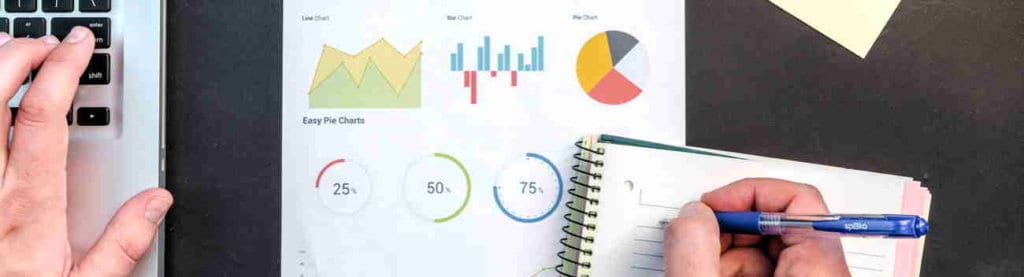
Photo by Lukas from Pexels
Hey there!
By far, one of the most common questions I’ve gotten over the past few months is what process and tools I use to create these videos.
Actually, the process itself changed over the time that I’ve been doing them, and that’s a terrific gift for me – helping me improve the process to get faster and better at doing these videos. And I’m sure it will change between now and the end of the year’s challenge.
So, in this second step, I’m going to show you how I use tools to quickly set up the blog post, the content presentation, the settings on YouTube and the scheduling for the future.
Here’s Part 2 of how I’m doing it – covering the settings and scheduling of the video and blog post.
Hope this helps!
David
Raw YouTube Captioning
hey there it’s David H Lawrence the 17th
I thought I’d leave the clap in there so
that you saw what I was doing I won’t do
that for any of the other videos so
today is the second of two videos on how
I produce these videos very meta right
it’sit’s the information about the
information it’s very meta yesterday I
showed you actually how the videos were
recorded edited the bumpers were put on
both ends the little animated pieces the
audio was was managed so if you haven’t
seen that yet go back and check it out
and now I let it cook let it export let
it publish to youtube for about 20-25
minutes and here we are this is back on
the screen and you’ll notice now that
there is a black upward facing arrow and
that tells me that it’s been uploaded to
YouTube and it’s ready to go so as far
as we’re concerned now we don’t need
ScreenFlow anymore so I’m just going to
go to the quit item and I’m going to
quit ScreenFlow and do I want to save
changes yeah I want to save the changes
absolutely I want to save the changes so
now I’ve got a browser open and I’m just
gonna switch quickly to BBEdit I still
have BBEdit open we’re still working on
that first video but we’re gonna go back
to YouTube you can see that now the
workflow prefer producing these videos
so far part one is ready to be to be
released on April 29 2019 at 7:30 p.m.
it’s scheduled I scheduled it when I
showed you how to do that in the other
video so now we want to do is we want to
do a couple of things kind of at the
same time I want to create a blog post
that will will house the video it’s
gonna be stored on YouTube but it’s
gonna be played both on YouTube and on
my blog at vo to go go calm so I’m gonna
go over to one tab over where I have the
post that is going to publish as I’m
recording this the day before that first
video and all I do here is I basically
grab add new
which is a new post and I dragged it up
here and it will create a new post for
me
so if you’ll notice on this post over
here it says scheduled for April 27th
and so what I’m gonna do with the new
post and it’s scheduled for half an hour
after I publish the actual video itself
on YouTube so the video is gonna publish
on YouTube at 7:30 and then this blog
post which contains the video will
publish about a half an hour later so
let’s go to that new add post thing and
start to populate it if you’re not
familiar with how WordPress works I’m
gonna go over to my BB edit I’m gonna
grab the title again it’s the same title
that I use for the video I’m going to
copy that
I usually use keyboard combinations but
I’m gonna go to the menu so you can see
what I’m doing I’m gonna paste it so
that’s that I’m gonna go down to the
body of the of the thing I don’t need
this part that only goes on YouTube what
I need is this that’s the body I’m gonna
copy that I’m gonna paste that in here
and then I’m gonna hit return twice and
I’m gonna do something very similar to
what I did when I added those tags in
the video I’m gonna type a shortcode
that’s going to pop in a whole bunch of
text and that short code is OAD
and it stands for one a day right now
OAD is not a word but when I type that
and then I hit the spacebar watch what
happens boom it fills in a whole bunch
of stuff that I need all of this right
here is what replaced OAD right and this
is the iframe that contains the video
this is the toggle for the episode list
if you’ve noticed that and this is the
toggle for the captions now there aren’t
any captions yet but that’s okay we’re
using that and then this right here is
the the video number over on YouTube the
code for the video on YouTube I’m gonna
put that in
when we get set up so I popped that in
there and I’m gonna do the same thing
down here in the excerpt I’m gonna pop
it in there as well and this excerpt
basically is what comes up on my site
when you look at a list of articles it’s
just that first part not the rest of it
now I’m also gonna add a featured image
and this is number 119 so I’m gonna
gonna go to my media library where I
spent about oh I don’t know about an
hour doing all of these graphics and I’m
gonna type in here 119 and I think that
that’s gonna bring it up bird yeah there
it is I named these files in such a way
that the day of the year was in the file
name so I’m gonna choose this I’m gonna
set the featured image that’s the image
that pops up when you go to vo to go go
then I’m going to scroll upwards I’m
gonna name this an article that’s gonna
be the category that it’s in and then in
this published block here I’m going to
not publish this immediately but I’m
actually going to publish this on the
let’s see let’s go back to YouTube and
find out it’s going to be on the 29th so
I’m gonna publish this on the 29th 29th
at military time 8 o’clock so 20 hundred
right so I’m basically setting up to
publish in the future at a particular
time now you may get notice of this the
next morning because what happens is my
mailing list will listen for a new
episode and then publish it first thing
in the morning so I want to publish it
the night before and if you’ve joined my
youtube channel you get notified at 7:30
when a when a new video publishes but
for everybody else that’s on my mailing
list they get notified it of the next
morning so that’s what I want to do
there and I’m going to then schedule
this without some of the information
that I need this is just gonna schedule
it get it set up for the next day so
let’s go back to the YouTube video while
that is is scheduling I’m gonna go back
to the YouTube video and I’m going to
click on the edit button for this video
the first thing I’m going to do is when
this comes up right here you see the
the URL for this video right it’s right
here right there there you go so I’m
going to copy that and just so I have it
I’m going to put it in the actual text
file that I keep all my notes in so I’m
just going to paste it in there and I’m
gonna use this number right here this is
the number of the video I’m gonna use
this I’m gonna go back to my blog post
which is right here and I’m going to
replace these X’s which is just a
placeholder I’m gonna paste that in so
now when I update this I know that when
this blog post publishes its going to
publish with the right video so that’s
the first thing I’m gonna do I’ve
updated that there’s one more thing on
that I’m gonna need to do and so to do
that I’m going to actually okay it
updated right there and so now I’m going
to scroll down a little bit further and
I’m gonna go to where it says no
captions
yet from YouTube now occasionally
YouTube I’m just gonna highlight those
words for now YouTube occasionally will
not publish they won’t automatically
caption the video and I have a secondary
process for that in case that happens
but it’s happened maybe five six times
in the entire time that I’ve been doing
videos but right now I just want to
highlight that for right now I’m gonna
go back over to YouTube and here’s where
I’m gonna do some changes to the YouTube
video so first of all I’m okay with this
as my thumbnail I could choose other
thumbnails one thing that I do want to
do is I want to go back and copy and
paste the URL this is the actual text
that is going to be seen by people when
they go to the video on YouTube so I’m
going to go back to the URL and I’m
going to grab this URL I’m gonna copy
the link address then I’m going to go
back to YouTube and I’m going to paste
it right in here right so now when
somebody goes to youtube they’ll see the
actual URL for the blog post you’ve
probably seen that when you’ve gone to
look at it at at
YouTube’s right but I want people to go
to vo to go go so I want to put that in
there now I’m gonna click over to
advanced settings and this is still on
the info and settings screen and I’m
gonna do two things
I’m gonna set the video language to
English and I’m gonna go down here and I
am going to set the caption
certification to this content has never
aired on television stations in the US
and then I’m gonna save the changes I’m
gonna wait till it says your changes are
being saved I’ve got two more things
that I need to do I’m gonna go back up
here and I’m gonna go to the end screen
and on the end screen that’s where those
two little things pop up in the in the
on the side my face and the frame so
when it comes up I could add them
manually I could add them at the end
manually but what I’m gonna do let me
wait till this populates will see that
that image comes up so that’s the end of
the video right there and if I preview
it right so what I’m gonna do is I’m
gonna import from the previous video
which is one that I did yesterday I’m
just gonna import the end screens from
that it speeds up the process a little
bit but I want to adjust the timing so
let’s preview and see what happens okay
so I pointed right there so I’m going to
slide this over here let’s see if that
works
preview it again a little bit earlier
let’s do that a little bit earlier and
then I’m also going to move this to
right about there so let’s see how this
looks right now this is the time line
that’s a time line so now I’m gonna save
that that’s all set and then I have one
last thing to do and that is to get the
subtitles so I’m gonna click on the
subtitles button and there it is
published English automatic right there
when I click on that it’s going to bring
up the subtitles that YouTube has
created by watching the video listening
to the sound and then using computer
learning and artificial intelligence
kind of done its best
of creating the the captions the closed
captions the the transcript so I’m going
to go over here to actions where I can
download the file that has the that has
the captions in it all in a row and once
that’s downloaded I’m gonna go down here
and I’m going to open it and you’ll see
that they’re there but they’re kind of
separated and they’re kind of like not
together and I want them together so I
am pretty skilled at using BB at its
functions for finding things replacing
things I know what keyboard and command
line and character equivalents are so
I’m going to show you very quickly what
I do I do a command which is command F
and what I do is I find two returns in a
row that’s gonna be between say music
and the number two there’s two returns
in a row and I’m going to replace that
with a placeholder set of characters
five percentage signs right I’m gonna
replace it all so now that’s been
replaced and I’m gonna go back up here
and I’m gonna just look for returns just
single returns on every line and I’m
gonna replace that with tabs that’s what
the backward slash backslash R backslash
T is backslash R is return backslash T
is tab so I’m gonna replace all this and
if you don’t understand this this is
just for the geeks in the room I just
replaced them all and so they’re all in
a row so now what I’m gonna do is I’m
gonna find those placeholder characters
that I created the 5% signs and I’m
gonna replace them with returns watch
what happens when I replace them all
everything’s going to be lined up so
what I do now is I copy all of this I
just copy this I’ll go back to my
browser and I have a tab open with a
Google Doc and in this Google Doc
there’s the the the stuff from yesterday
I’m gonna highlight it all and I’m gonna
get rid of it and I’m going to paste in
the ones from today all I want I don’t
want these first two columns
all I want is this column and I want
just the words I don’t need the words
music at the end so I just shift-click
to highlight the whole thing I copy that
and then I go back over to my post and
remember I had the know captions from
YouTube yet that’s gonna show up in case
YouTube doesn’t get captions done by the
time it publishes but in this case it
did as it normally does I’m gonna
highlight that and I’m simply going to
paste the captions whoops let’s do paste
that’s command V and there you go
there’s all the captions paste it in I’m
gonna update this and now the blog post
is complete when the blog post publishes
on the 29th of April at 8 o’clock at
night everything will be in place the
headline that I chose then I wrote the
body copy that I chose and I wrote and
we can even preview this if we want to
to show what it’s going to look like now
the video won’t show up because the
video hasn’t been published yet so
there’s the headline there’s the body
copy this video won’t be published for
another couple of days day or so and
then here’s all of the episodes these
are all of the episodes and my assistant
updates this every day and a little bit
separate a process and then here’s the
YouTube captioning right so there you go
and then below that is where you guys
leave comments and I hope you do leave
comments there so that’s all done we’ll
go back over here to YouTube make sure
everything’s done there I think
everything is done I’m checking my work
just to make sure info and settings
that’s right the end screen is correct
everything’s good there I’ve got the URL
there that’s good the end screen is
correct so I think we’re done we’re
ready to go if I go back to the videos
you’ll see that it’s still sitting there
waiting to be published I’ve got one
ahead of it and that’s the one that’s
gonna publish tomorrow and then the next
day the first one will publish and in
this video that I’m making right now
talk about meta of meta of meta this
video that I’m doing right now is going
to publish in two days you’re gonna get
the
video and that’s about as far ahead as I
go is a day or two because I want to
stay current in terms of the news and in
terms of things that I see I may get a
little ahead of schedule when I get my
shoulder surgery just because I’ll
probably have a tough time typing but
that’s the process that’s what I go
through every single time I do a video
it’s a lot faster than it took me it
probably was 15-20 minutes for me to do
everything for you now but I wanted to
sort of narrate it as I did it so that
you see what happens and you can see
that if I do that over and over and over
again every day I’m gonna get really
fast at it and really good at it if I
went through the whole process I could
probably get the video prepared and the
blog post prepared in less than three or
four minutes because it goes that
quickly the process goes that quickly
and again this wasn’t the way it was
when I first started but if you take
that first step and then you look for
ways to make it better you look for ways
to make it sleeker and but without in
any way shape or form impinging on the
quality right nothing here was oh let’s
cut a corner or let’s do something we’ll
do it faster even though it won’t be
better that’s that’s not the way I want
to work I want to make sure that
everything goes really well and if I can
speed it up and keep it really well
that’s kind of one of my mantras faster
but not less less exquisite I have to
come up with a phrase for that and I
will do that now if you have any
comments you have any questions if you
saw what I was doing and you could
rewind and you can play it back over
again but if you saw what I was doing
and didn’t quite understand what I was
doing go ahead put a comment below put a
question please do it on vo to go go so
everybody can benefit from it if you’d
like to subscribe to my channel go ahead
and click on my head there if there’s a
head there if not look for a subscribe
button somewhere below the video and if
you want to see the latest video click
on that frame and YouTube will play it
for you I’m David H Lawrence the 17th I
thank you so much for watching and I
will talk to you tomorrow.

Great stuff, David. Now I’m going to save you an editing step.
You can do a columnar selection in BBEdit by holding down Option while you drag a selection. So you don’t have to copy and paste into a spreadsheet to isolate the captioning text, then copy and and paste into WordPress. Just Option-drag the captions as a column in BBEdit, then copy and paste into WordPress.
(NOTE: if the columnar selection in BBEdit doesn’t work, turn off soft wrapping.)
Geeks unite!
My respect for you knows no bounds, sir. Works like a charm! Thank you!
That was fascinating! Thank you for sharing. I am bookmarking these so I can look at them later when I don’t have 3 classes going on at once and can focus on it more completely.
That’s a lot of work, even if you’ve gotten fast with it over time. Thanks for putting all this effort into these great videos. Much appreciated David.