How To Upload Your VO Demos To LinkedIn
Hey, there!
Recently, in my Burbank VO2GoGo class, we talked about LinkedIn being a different kind of social network, one that is far more professional and career-oriented than other networks.
You can connect with members of the pro VO community there, and on a peer-to-peer, working artist basis, rather than the more casual Twitter and Facebook.
But how do you upload your VO demos there if there’s no option for audio, only PDFs and video links?
It’s actually pretty easy. Here’s how.
LinkedIn may not allow audio uploads, but it does allow video links.
So here’s the solution: create a very simple video that uses your demo as the soundtrack, and a static title card as the image.
Upload that to YouTube, and then link that uploaded video to your LinkedIn profile (or any other profile you need to add demos to, but can’t upload audio to).
It’s actually pretty easy. You don’t need fancy video editing software – iMovie or Windows Movie Maker, free with each operating system, will do the trick.
Here’s how you do it:
1. Open up your video editing software (which one will depend on your computer’s OS). I used iMovie for this example, and the instructions below are based on using iMovie.
2. Open a new HD project (movie). The dimensions should be 1280 wide by 720 high. That’s the standard HD dimensions for web video.
3. Open your graphic creation software (Photoshop, GIMP, GraphicConverter, whatever) and create a new 1280 x 720 image – the title card for your video. Then, with the text tool, add your titles. Keep it simple. Black background, and your name, contact information and what demo is being heard, centered and easily readable. Save it to your hard drive. Here’s what mine looks like (click on it to see it full size):
4. Drag that image from it’s folder onto your video’s timeline, and stretch it to make sure it can hold the entire length of the audio. My animation demo is 59 seconds long, so I made the length of the title card a full minute, by simply dragging the edges of the clip out to 60 seconds (it starts as 4 seconds when dragged in).
5. Import the audio from your demo’s MP3. Use that as the soundtrack to your video. Here’s what the timeline looks like in iMovie when I’ve brought both pieces in:

6. Adjust the length of your image to match the length of your audio. A second or two overlap won’t matter.
7. Export your movie as a high quality Quicktime or AVI movie file.
8. Upload it to your YouTube account.
9. Copy and paste the Youtube URL assigned to the video to the appropriate area on your LinkedIn profile. Here’s what it looks like on my LinkedIn profile:
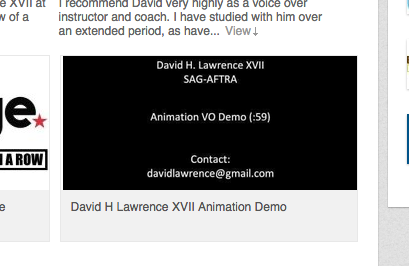
And that’s it.
Here’s the video itself, which I made in less than 5 minutes with iMovie and GraphicConverter, my favorite graphic editing tool):
Now, let’s see what you can do! Report back here once you’ve made your own.
Hope this helps!
David


David your animation demo is SO FABULOUS!!!! LOVE…. IT!! 🙂
Thank you! I appreciate that!
Awesome! Thank you!
Bravo, David! The man of a thousand and one voices. Wow! Well done, sir, well done! Very entertaining.
Thanks most of all for walking us step-by-step through the Linked In demo link process. I’ve wondered about how to do that for so long. Now we don’t have to wonder any longer.
You’ve provided a great service to a lot of us VO peeps!
Thanks so very much!
Wow! Your voice really is amazing! Thank you so much for sharing your voice over knowledge with all of us.
It is always such a pleasure to learn new things!
Thank you, David. This is quite helpful.
I know what I’ll be doing this evening. . .
Very clever, Mr. Bond. The idea, I mean! The demo is mindblowingly great!
Best I have ever heard by far.
Great idea! Put a few of mine online here: http://youtu.be/dnly_mitoYI?list=PLboWwqSIgHrSaby28pmVLlC6eyqChwDKy
After taking the class in Burbank I’ve being working on my social media sites and I did get the video up and running on LinkedIn. Thanks your steps made it very simple.
Hey David: Thanks for making this soooooooo easy! I’m thrilled and about to embark on putting a radio aircheck together too! Here’s my character link: http://youtu.be/N5qRu0Kzazc
You Rule.
WOW!!!!!! Absolutely Fabulous!!! Thank you
Thank you, David. A great article and very nice to hear your diverse animation demo!
David, you are the coolest cat I know!!! ♥
Thank you, David. I was just trying to figure this out when your post came along. I appreciate your help in this area.