0019: Excellent News About Audacity And Catalina
Pick your format. Video:
…or audio:
ANYTHING YOU WANT ME TO TALK ABOUT IN THE PODCAST? EMAIL ME AT [email protected] and let me know.
SUBSCRIBE: Apple Podcasts | YouTube Music | Spotify | Pandora | Amazon Music | iHeartRadio | TuneIn/Alexa | Podcast Index | Podcast Addict | Podchaser | Pocket Casts | Deezer | Listen Notes | Player FM | Overcast | Castro | Castbox | PodFriend | Goodpods
Want to be a better VO talent, actor or author? Here’s how I can help you…
- …become a VO talent (or a more successful one):
- …become an audiobook narrator on ACX (if you’re an actor or VO talent):
- …narrate your own book (if you’re an author):
- …have the most effective pop filter (especially for VO talent):
- …be off-book faster for on-camera auditions and work (memorize your lines):
- …master beautiful audiobook and podcast audio in one drag and drop move on your Mac:
Show notes
Hey there, hero!
UPDATE: The 2.4.0 update has been temporarily withdrawn pending the fixing of what Audacity’s team calls a “serious bug:”
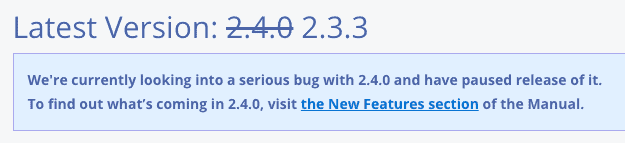
It’s almost like a day we never thought would come. But it did.
The new version of Audacity is out, version 2.4.0, and it finally works with macOS Catalina – just in time for us to teach the Home Study edition of the ACX Master Class.
I thought you might like to see the evidence for yourself, so I demo it in the video version of the podcast, and show you how to set it up for use with my Stair Step Method.
I’ll be playing with it a lot, and keeping you up to date over the next few weeks. And I’d love to know your thoughts, should you take the plunge.
Link to Audacity:
https://www.voheroes.com/get-audacity
Raw captioning:
hey if you’re listening to this podcast
you’re thinking well everything seems to
be okay so far but if you’re watching
the podcast you’re probably thinking to
yourself what is he doing he’s using a
visible microphone the at2020 USB plus
it’s in the shot he’s wearing earbuds
what’s happened to David is he nuts know
what I’m doing is celebrating big
announcement this past weekend and I
couldn’t think of a better way to share
it with you then through this episode of
the vo Heroes podcast well hey there
it’s David H Lawrence the seventeenth
and this past weekend the team of
audacity developers over at the audacity
site made a big announcement new version
of audacity is available and among all
the cool things the updates the bug
fixes and everything that’s going on
with audacity two point 4.0 is something
very important to those of us who are
voiced talent and use Macintosh and that
is 2 point 4.0 version of audacity is
completely compatible with Catalina
that’s huge that’s huge I mean
everybody’s been using workarounds we’ve
been telling people not to upgrade to
Catalina if they rely on audacity
especially for our audiobook work which
I do which I teach but with this
particular method with this particular
version you’re now able to do that and
it couldn’t come at a better time
because coming up in June we’re gonna be
doing the home study version of the ACX
master class we’ve got a new version of
audio cupcake coming out it’s just
perfect timing and I didn’t even talk to
them about that but what I wanted to do
is I wanted to show you exactly how to
get and install and use audacity and to
set it up in case you do know and are a
client student of mine if you know the
stair-step methods so let’s do that we
go to Chrome and you can always go to a
safe link and the safe link is always
going to be to get audacity the safe
link is either a CX master class comm
slash or vo heroes comm slash get –
audacity and when you do that you know
that I’m keeping you safe because that
link redirects to the right page not
some page that’s filled with Mal
where so when we click on that we go
there we go right to the audacity
download page and in the middle of the
top of the screen there you go audacity
for Mac OS we click on that it takes us
to the Mac page which is all the
information not just the downloads and
there it says current version two point
four point oh but that’s not the
download link the download link is down
here nestled between two notes it says
audacity two point 4.0 dot dmg or disk
image file so we click on that and even
that doesn’t download the disk image it
takes us to the audacity download page
where they have all of the audacity
versions that you can download and the
one we’re looking for is Mac OS dmg you
can come over here and you can see that
it says two point 4.0 is the version
you’ll download now so what we do is we
simply click on that link and as it
downloads it’ll download into our
downloads folder let’s show this in the
finder so we can see it as it’s being
downloaded once it’s done what we’ll
want to do is double click on it and
what that will do is mount a disk image
it’s like having a physical disk but
it’s a disk image so let’s open that up
and see what’s inside there it’ll verify
it for us and then it’ll show us the
screen and we can actually get rid of
this chrome window right now and the
Downloads folder we can just close that
and there we have the open disk image
the installation process for audacity
now you might be tempted to just double
click on audacity and run it don’t do
that what we want to do is install it
into our system we don’t want to run it
from the disk image and to do that it’s
really simple you just drag audacity
over to the alias that they’ve
thoughtfully put in there and there it
is it’s been transferred and it’s now in
your Applications folder we can double
click on that to open it up and we see
there is audacity right there in our
Applications folder and every time we’ve
gone to double-click audacity in the
past when we’ve upgraded to Catalina and
made that mistake we’ve gotten some sort
of notice sorry you can’t do that we
apologize but no or what’s wrong with
you don’t you listen no you can’t run
audacity on Catalina and there were
workaround
you could open up terminal and you could
try and figure out how to do it from
there but watch what happens when we
double-click on audacity now this is so
cool it says it you downloaded it from
the internet and you’re sure you want to
do that why yes I do
and boom there’s audacity now if it just
works that would be just great so I’m
not going to show this again it’s
startup this is the how to get help
window I’m just gonna close that but
here we go now I have the the mic set up
so that I can hear myself in the at2020
USB plus and that I can record with the
at2020 USB plus and it’s a mono
recording which is wait the way you want
it set up I’m going to temporarily set
it up so that you can hear what I’m
about to do in this in this
demonstration and then I’ll set it back
let’s see if it records and plays
alright now is the time for all good men
to come to the aid of their country
now is the time for all good men to come
to the aid of their country I’m
vibrating it’s awesome so now what I
want to do is I want to set it up for
you in the preferences so that you can
use the stair step method if you don’t
know what the stair step method is take
either one of the courses that I give
and you’ll learn it in depth but for
those of you that have already learned
it here’s the Preferences that you have
to set first let’s go to devices and
make sure that the at2020 is set up for
both playback and for recording and the
channel is set on mono that looks great
the next thing we want to do is go to
recording and notice that there’s this
setting which is record on a new track
I’m gonna close the Preferences
temporarily and show you what that does
when it’s set that way when it’s not
enabled if I record I record I record I
record I make a mistake and I hit stop
as part of stop fast-forward and record
if I hit record again it’s going to
start recording on the same track right
so let me just show you that in terms of
the stop fast-forward record so I’ve
recorded I make a mistake stop
fast-forward which lends the cursor puts
the cursor up here and then record and
it keeps recording on the same track
what you need to do is you need to go to
preferences you need to go to the
recording pane and turn on record on a
new track and then click OK when you do
that now when you record and you make a
mistake you make a mistake you hit stop
you hit fast-forward and then you hit
record again notice that it creates the
stairs that we’re looking for in the
stair step method all right so let’s
let’s take care of that that’s been
taken care of let’s go back to
preferences and let’s map Q and W to
that whole business of stop fast-forward
and record so we wanted to do is go down
here to keyboard well there are two keys
that we want to map one of them is
record our sorry is stop and place
cursor at the end of the track so I’m
gonna look for cursor and what I want to
do is go to play stop and set cursor
that’s currently set on X we want to
take that and we want to set that on Q
not command Q not option Q but just Q so
we set that
and we say it gives us an error because
it’s set to something else but this is
what we want so we want Q then we also
want to go to record so we go to record
and we look for that and there’s the
record it’s currently set on our we want
to set that to W so we go down here we
highlight it we go to W we set that and
now both the Q and the W are in place so
now when we do this we don’t even need
to hit these buttons up here what we’re
gonna do is use the keyboard
combinations I have my fingers sitting
over the Q and the W and when I’m
recording I can record I can record I
hope I made a mistake so I hit Q it
stops it keeps the cursor where it is
and then I hit W and it starts recording
one more time at no point did I come up
here to these buttons so that’s what
that’s all about
and how cool is that that audacity is
working on Catalina you can map your
keys you can set it up to record with a
new track and do the stair step method
and oh my gosh the world is a lovely
place and that’s why I’m using the 8020
20 USB plus what do you think of this
are you ready to upgrade to Catalina if
you are make sure that there aren’t any
other applications that you might lose
use of by upgrading to Catalina Catalina
has been working for me really well for
about six months on a machine where I
didn’t need audacity now I can upgrade
my machines to Catalina and I can
upgrade audacity and again with audio
cupcake you’ll be able to replace level
8 or level 8 ur will not work on
Catalina level 8 ur is a 32 bit piece of
software audio cupcake is 64-bit if you
haven’t been to audio cupcake com
popover check it out and for those of
you that are gonna be taking the a CX
masterclass in June we’re going to be
giving you a copy of audio cupcake don’t
tell Dan I told you ok tell me what you
think about all this you willing to
upgrade to Catalina yet still waiting
tell me what your thoughts are I know
I’ve told you it’s not time yet but this
is the watershed event that I’ve been
waiting for so
hope this helps I’m David H Lawrence the
seventeenth and I’ll talk to you next
time thanks for watching and thanks for
listening.

I’m hesitant to finally upgrade to Catalina, but I feel confidence in your links and guidance here, to now take the plunge to have Audacity work properly. Thank you so much!
Hi.
I was about to download it but there’s a warning saying that “Latest Version: 2.3.3
We’re currently looking into a serious bug with 2.4.0 and have paused release of it.
To find out what’s coming in 2.4.0, visit the New Features section of the Manual.”
So?
So…? I’m not sure what you’re asking. Until they fix whatever the issue is, you should wait until it’s available again. Was there something else?
Aww. Thanks for the update. I played around with Audacity 13-14 years ago when my teenager was a toddler.
I’ll grab the new version and see if I can install on my laptop ( it’s not a Mac though.) ??♀️ I’m sure it’s been upgraded a lot in a decade. ?
But thanks, as always, for helping us stay safe out there.
If you’re not on a Mac, this isn’t a big issue – it’s got a couple of nice changes, but the big thing is for Mac Catalina users.
Cool! Unfortunately, version 2.2 is the only one that is “stable” on my iMac 27″. I have seen other people with the same issue as I have, but selecting a range has a short lag in all versions since 2.2. I found some people reporting the same thing, but audacity says they are unable to reproduce it. Unfortunately, I am experiencing it on both of my macs (desktop and laptop). :/
Levelator is still not supported though if you upgrade to catalina, correct? Are you recommending auphonic? I thought I saw a thread somewhere but can’t find. it. Thanks David!
Oops! I didnt watch to the end of the video, sorry! Checking out Cupcake now!
Fuuuuuuuuudge. I spent all morning upgrading my freaking computer to Catalina…..only to find out that they’ve halted the Audacity upgrade. Now, I have to go BACK…..again…..to Sierra. Waaaaaaaaa
I’m not getting any love for my mic being recognized within Audacity. 🙁 I have uninstalled and reinstalled and I’m kind of at a standstill. Any thoughts?
Note: the Audacity version that I am working on now, has been reinstalled back to 2.3.3 (vs. the updated, 2.4.0 version that was launched earlier) – I had done a full uninstall and reinstall of Audacity since it didn’t see my mic once I upgraded my OS to Catalina 10.15.4. I also have 3 auditions needed ASAP so I found a work around out of necessity – but PLEASE, PLEASE – proceed with extreme caution if you search for a solution on the internet for any kind of workaround. I am using Terminal with my Mac as a temp solution, but everyone should consider their own comfort level before proceeding with a workaround of any type. I’m not a technologist like David but know my way around computers a little bit thanks to Compute magazine in the 1980s and my Commodore 64.🤓
UGH… let us know when 2.4.0 has been fixed.
Oh, no… please let us know when 2.4.0 has been fixed.
YAY! Finally upgraded, and downloaded Catalina, Audacity and the NEW Levelator! And the keyboard setting are the cat’s meow. Thanks.
The version has been updated and is working with Mac Catalina now!!
I’m a letters nerd. ? I’m curious… why did you choose the letter W to resume recording? I am guessing you chose Q because it stands for quit?
Think about what keys are conveniently located on the left side of the keyboard, next to each other, where you could comfortably rest the middle and index finger of your left hand, waiting patiently for you to make a mistake. Command-Q standing for Quit… had nothing to do with it.