The Levelator
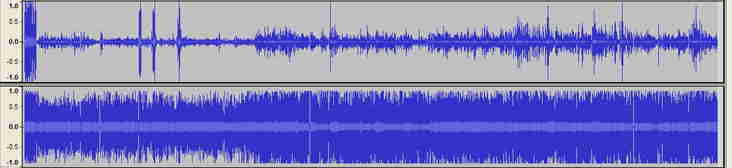
Hey there!
From the world of podcasting production comes a tool that is also very useful if you’re narrating audiobooks, especially if you want to be compliant with one of ACX’s standards in one simple drag and drop step. You’ll find a few links to download this tool (and the one that superseded it) at the very top of this article. Read on.
TL;DR
Here are links to download three different items:
- Click this link to download The Levelator for Mac
- Click this link to download The Levelator for Windows
- Better yet, download AudioCupcake, which has superseded The Levelator for Mac users.
What The Levelator Is: Awesome
(UPDATE: If you’re a Mac user, please scroll down to the section below on AudioCupcake – it does all that The Levelator does and more.)
Because audiobooks are listened to by people in high noise environments (cars, trucks, planes, etc), it’s imperative that every single word you say as an audiobook performer gets heard.
And sometimes, when you have a microphone with little or no pre-processing, the levels you speak at can vary greatly.
These two facts are at odds with one another.
One solution is to add compression to your audio, either with a microphone pre-processor, or in your sound software. In ProTools, Logic, Audacity and other sound software, you can adjust RMS normalization, as described in ACX’s production and mastering standards:
https://www.acx.com/help/rules-for-audiobook-production/200485520
There’s yet another tool that I use, that has been orphaned from its previous use, but still works great. So, I now also teach others how to use it, both in the VOHeroes curriculum and in the course I teach with Dan O’Day, the ACX Master Class.
And it’s free.
It’s called The Levelator. A group of podcasters, led by Doug Kaye, created it in the early 2000s to solve a thorny interviewing-over-the-internet issue: two people talking on a podcast at different volume levels with different microphones.
The Levelator scans your original audio, adjusts the volume levels of all of the audio as it goes along, and when it’s finished, creates a new version of your audio that has more matched volume levels and, well, just sounds better. The upper waveform of the two shown below is your raw audio, and the lower waveform is what The Levelator (and AudioCupcake, explained toward the bottom of this article) does to enhance your audio:
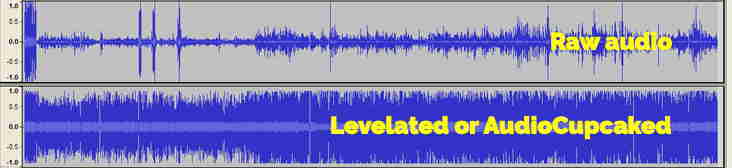
Why? Because the levels have been adjusted so that they are uniform – uniformly louder. Which means that this tool that was created for podcasting, works great on your audiobook audio as well.
Why do this? So your listener can effectively compete with all of the environmental sounds around them, and hear you clearly. It’s for the same reason AM and FM radio, and most podcasters, compress their sound – so you can easily hear them over road and engine noise, traffic, leaf blowers, airplane noise and more.
Prep your raw voice tracks with The Levelator, then use your audio software’s tool to finish the job (peak normalizing to -3 dB and exporting as a 192k mono MP3 file – again, both things that AudioCupcake does automatically) before uploading it to ACX.
Warning – a moment of Geekspeak® ahead: The Levelator does one thing that is exactly what ACX wants you to do with your audio: it adjusts your root-mean-square (RMS) normalization to between -18 and -23 dB.
But, there’s one last thing you need to do: adjust the peak normalization (as opposed to the RMS normalization – they are two different things).
The Levelator will create a new .wav file, in the same folder as your original, that has the suffix “[filename].output.wav”. Open that file in Audacity, and use the Normalize… function to reduce that -1.0 db to -3.0 db. You’ll see the height of the waveform reduce slightly (Oh, and yes, do leave that first box checked, the one that says “Remove DC Offset”)
Then, export your audio as an MP3 file and upload to ACX.
There. Geekspeak® over.
Oh, and just in case you’re thinking you should peak normalize before exporting, don’t. The Levelator does its own normalization – plus, you won’t be able to match your performance and volume if and when you have to do pickups with the raw audio if you’ve normalized it. Just leave it alone.
The Levelator is available for Mac OS X (10.9 and above), and Windows (95 and above, including 10 and 11). And, again, it’s free. Just use the links at the top of the article…or, if you’re a Mac user, read on.
So, go grab it.
UPDATE: Mac users: get AudioCupcake instead of The Levelator
For a moment or two, The Levelator was not compatible with the new (then) 64-bit operating system for Macintosh called Catalina, so I got together with my buddy, Dave Mark, and we create AudioCupcake, a Macintosh-only all (not available for Windows – use The Levelator as noted above) that does everything that The Levelator does, and in addition, will also peak normalize to -3 dB, and automatically export as a 192k mono MP3 file. And that’s exactly what ACX wants. So with one drag and drop of your WAV file onto AudioCupcake, you’re ready to upload the resulting MP3 to ACX.
You can get the Premium version of AudioCupcake for $20 here (and if you’re a VOHeroes Pro or an ACX Master Class student, you get it for free):
- Click to download the free version of AudioCupcake
Hope this helps.
David

Hi David, hope all is well.
Comparing the Levelator to compressing a file (5:1) in audacity, does one produce a better end result than the other?
Thanks. Bob
Levelator produces a better result, IMO.
David
I use levelator for a local acting podcast that I produce and I get compliments all the time on sound quality.
Yes, it seems to bring the volume of the entire project up as well. What software do you use to change the Wave file into an Mp3 with a 192 bit rate?
That would be Audacity, the same software I specify for recording and editing. You import it back in as the output wav from Levelator, then export as MP3 192 Mono.
Hope this helps!
David
Hello, everyone out there! I’ve downloaded “Levelator”, but my Mac won’t allow me to “open” it because it is not from their App store. Has anyone out there encountered this and, if so, how did you overcome this obstacle? Any suggestions are much appreciated.
This article might help (you’ve got your security settings set too high):
http://www.cultofmac.com/224876/safely-install-non-mac-app-store-apps-on-your-mac-os-x-tips/
Hope this helps!
Hey I do podcast editing, However, I usually run the levelator after the whole thing is mixed after the DAW. I guess I’m doing it wrong? Lol
If not, do you have any thoughts on this using levelator before or after the whole vox is mix, is there a difference? Regards and thanks ahead!
-Dave
You should levelate the voice tracks only – before adding any music or effects. Hope this helps!
Do you still “normalize” if you are using the levelator??
No, never – the Levelator does its own normalization of the content.
I’ve been using Levelator ever since David first recommended it to me in his class for audiobooks. I use it on commerical auditions, too. Frankly, it’s no brainer quality has been a life-saver for someone like me who’s got little experience applying effects in audio applications. For some odd reason, techies like too poo-poo it, but trust David and me on this one. It works!
David, Not to “suck up”or inflate your ego, but your suggestions, recommendations and other offerings are like a Chic-Fil-A sandwich…PERFECT EVERYTIME!
All of us who take the time to say a hearty “thank you” for all you do for us are TRULY speaking fro those who don’t take the time!
With MANY thanks,
Stu Norfleet
I got the impression that we shouldn’t use the levelator for commercial auditions. Has that theory changed